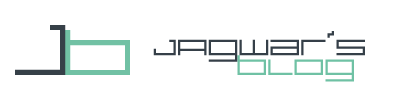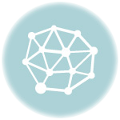Some Time ago DashClock dev +Roman Nurik released Muzei, a live wallpaper app that changes your homescreen art wallpaper daily. Now Taskei was released, this app allows you to automate Muzei with Tasker. The Tasker Taskei Muzei combination gives you endless possibilites like location depended wallpapers or album art as wallpaper.
Taskei - Muzei Automation with Tasker
If you install Muzei and activate it you are presented with 2 possbilities. Either you take the daily changing art or you can choose from your pictures on the phone with several change options (see screenshot).
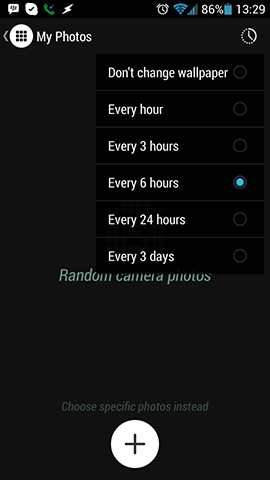
For many Android Themers this is not enough. Taskei together with Tasker helps you to do much more automation.
Muzei
First install Taskei and then open Muzei. There you can choose Taskei as your wallpaper source. If you click on the settings button for Taskei you are presented with a Launch Tasker button. So you are finished in Muzei.
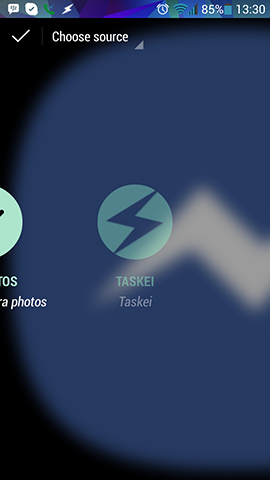
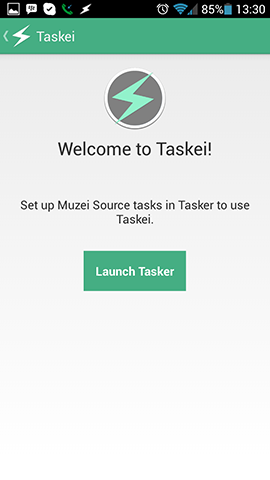
Tasker Actions
Now you have to go to Tasker. Taskei offers 3 basic Actions as you can see in this screenshot. I will explain them below.
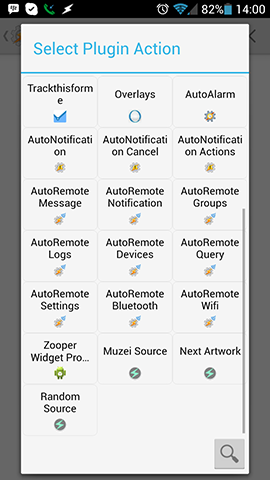
Muzei Source
The Muzei Source Action intends to make it possible to change the art source in Muzei. For that you can click an the edit button next to Configuration and pick your desired source. If you create such a Task you could name it "pickMYPHOTOS" or "pickART" so you know what this Task does and you can use it in multiple Profiles.
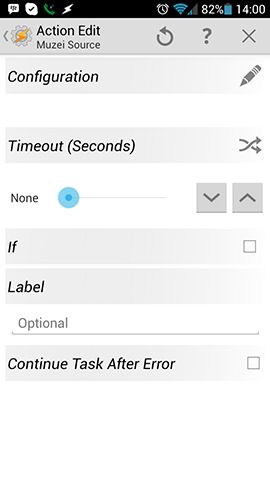
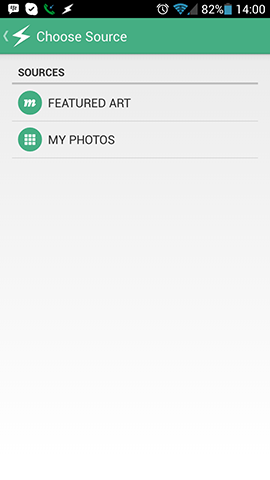
Possible Profiles for this would be if you are on Home Wifi you source changes to family pictures or when you are at work, just convenient wallpapers are shown. Or you could pick special sources for every part of the day.
Next Artwork
The Next Artwork Action makes it possbile to directly switch to the next wallpaper in the current Muzei Source. The source has to support this. This Task could be called "nextWALL".
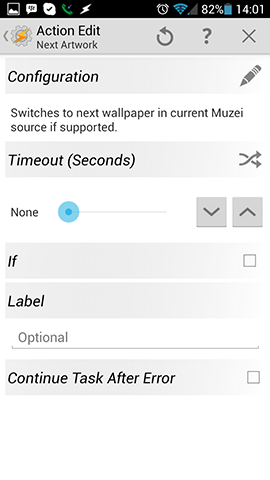
Possible Profiles for this would be every 5 minutes a new wallpaper or other events that activate a wallpaper change.
Random Source
The Random Source Action lets you randomly change to a source from a predefined pool. Over the edit button you can pick which sources you want to have in the pool. Tasks could be called like "randomOUTDOOR" or "randomHOME".
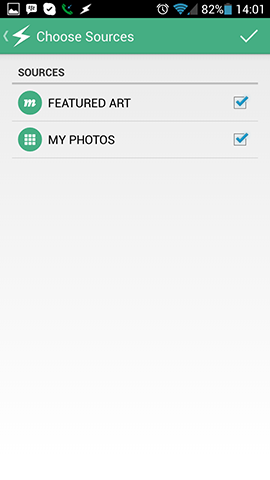
Possible Profiles would be the same as in the Muzei Source Action.
Tasker Profile
After you set up the basic Tasks I want to show you how you use them in a Taskei Muzei Profile.
My example is a Profile that changes the wallpaper every 30 minutes. For that you will need the earlier made Task "nextWALL".
Create a new Profile with the Time Trigger like in the screenshot and assign your "nextWALL" Task.
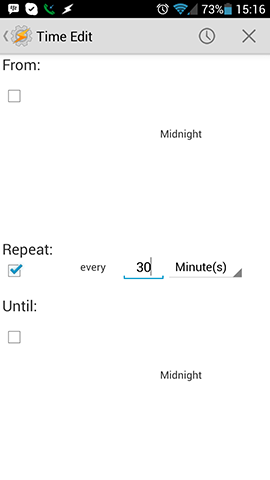
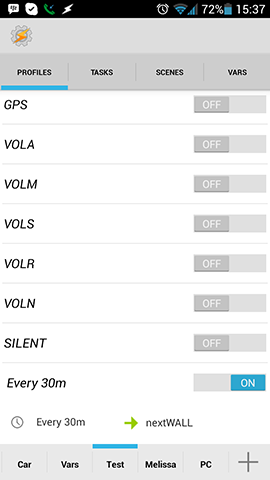
Now your wallpaper will change every 30 minutes.
I think now you have all the basic information about the Tasker Taskei Muzei setup and can you can start to do your onw stuff.
I will think of some interesting stuff myself I post some more examples here.