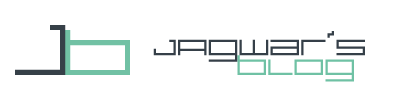After the Zooper Toggles I thought it might be interesting to have Volume Buttons in Zooper. I will start with Zooper Alarm Volume Buttons, then Media, System, Ringer and Notification Volume Buttons will be added.
Zooper Alarm Volume Buttons
Knowing the Bluetooth Toggle the old setup should be really easy for you.
Tasker Setup
For the Buttons you will need 2 Tasks.
Create a new Task. I called the first “VOLAup” and press “+” to add an Action. Then choose “Audio”, “Alarm Volume” and you end up in the screen for Alarm Volume level. Here you can just enter a volume level so you have to hit the shuffle button to get the variable field.
Now put in "%VOLA+1" because "%VOLA" is the Alarm Volume Variable and you want to add 1 here. Confirm with the back button.
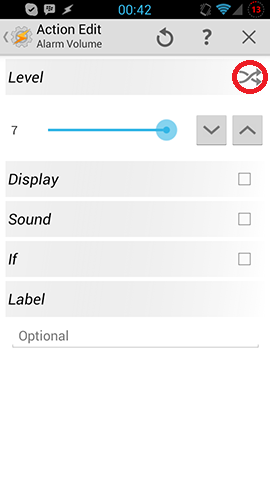
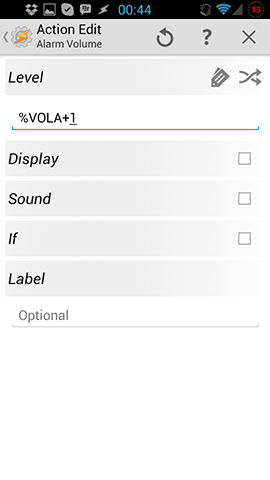
You are finished with the “VOLAup” Task you will have to do the same stuff with a "VOLAdown" Task. Just make the same setup with "%VOLA-1". You see both Tasks below. That’s all what you have to do in Tasker for your Zooper Alarm Volume Buttons.
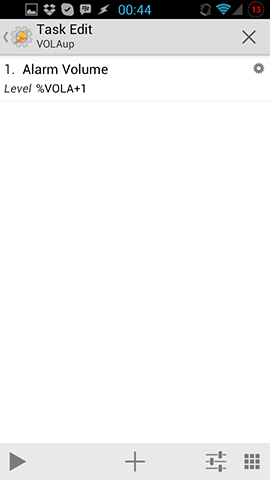
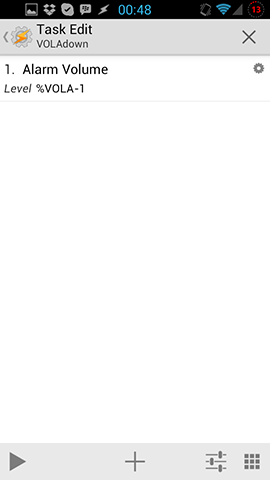
Alarm Volume State or Icon
If you want to transfer the Alarm Volume State to Zooper and show an Icon for that follow this. I made 2 screens of the setup for this state.
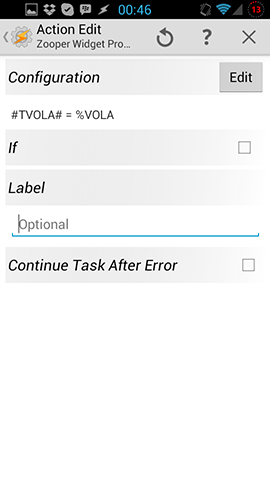
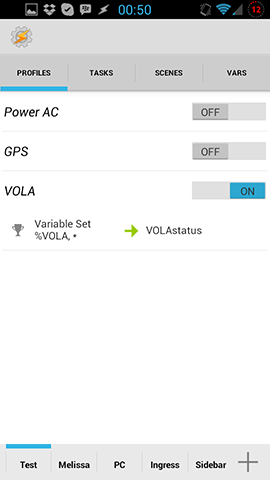
Zooper Setup
Please check the Bluetooth Toggle for the Zooper Setup, because it is basically the same. You have to add an item to your Zooper Template and assign the OnTap Action. As you have 2 Task, I suggest to add 2 items. You can put the state in the middle as a number or icon.

This is it. Now your Alarm Volume is changeable in Zooper Widgets and you can show the state.
For general Zooper Widget posts check here.
You can find more Zooper Widget Tutorials here.